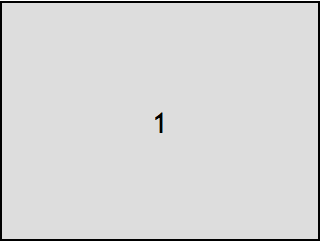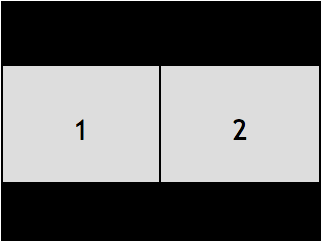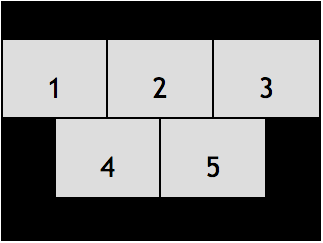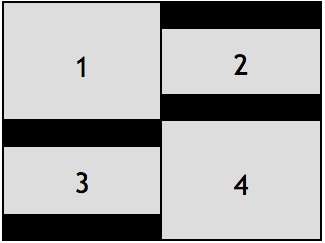The Vonage Video API live streaming feature lets you broadcast a video session to a large audience using HTTP live streaming (HLS) or an RTMP stream.
This page includes the following sections:
More clients can simultaneously view an HLS stream than can view an OpenTok live interactive
video session. For example, you may provide
an HLS stream to a client if the OpenTok session has reached the 15,000-connection limit for OpenTok
live interactive broadcasts. HLS streams support an unlimited number of viewers. RTMP streams are limited by the number of viewers supported by the RTMP provider.
You can use the RTMP streaming feature to provide a video stream to a platform that supports
RTMP streams, such as YouTube Live or Facebook.
Also, clients that do not support WebRTC can view the HLS or RTMP stream.
A broadcast can include up to 16 video streams from the session (and up to 50 audio streams).
If the session includes more than 16 video streams concurrently, the extra streams will not be included in the broadcast.
An HLS is delayed 15 to 20 seconds behind the live streams in the OpenTok session;
Low Latency HLS (LL-HLS) is delayed 4 to 6 seconds behind the live streams. During
the initial delay, the broadcast stream is not available. Do not provide the broadcast URL
to clients until the HLS or RTMP stream is available.
An EXT-X-ENDLIST tag is included in media playlists at the end of an HLS broadcast (so player applications can detect the end of the stream).
For an RTMP stream, the OpenTok platform introduces a latency of approximately 5 seconds. However,
each the RTMP delivery platform (such as YouTube Live or Facebook) will add additional latency
based on their processing of the video before publishing it.
The HLS and RTMP streaming feature is only available for routed sessions (sessions that use the
OpenTok Media Router). For more information, see The OpenTok Media Router and Media
Modes.
HLS playback is not supported in all browsers. However, there are a number of plugins, such as
Flowplayer, that provide cross-browser support (using Flash
Player in browsers that do not provide direct HLS support).
OpenTok RTMP streams have the following specifications:
- H.264 baseline, level 3.1, video codec
- 640x480-pixel (SD landscape), 480x640-pixel (SD portrait), 1280x720-pixel (HD landscape),
720x1280-pixel (HD portrait), 1920x1080-pixel (FHD landscape), or
1080x1920-pixel (HD portrait) resolution, at 25 frames per second
- Video bitrate
- 2Mbps constant bit rate (CBR) up to HD (720p) resolution, with a keyframe interval of 2 seconds
- 4Mbps constant bit rate (CBR) for FHD(1080p) resolution, with a keyframe interval of 2 seconds
- 1-channel AAC audio at 128 Kbps and a 48-Khz sample rate
You can limit the maximum bitrate to be used for the broadcast by setting the maxBitrate property when calling the start broadcast REST method.
OpenTok HLS streams have the following specifications:
H.264 baseline, level 3.1, video codec
640x480-pixel (SD landscape), 480x640-pixel (SD portrait), 1280x720-pixel (HD landscape), 720x1280-pixel (HD portrait), 1920x1080-pixel (FHD landscape), or 1080x1920-pixel (HD portrait) resolution, at 25 frames per second
Quality Layers:
|
Resolution
|
Quality Layers
|
Audio bitrate
|
HLS Max layer bitrate
|
|
VGA
|
3
|
128kbps
|
1Mbps
|
|
HD (720p)
|
4
|
128kbps
|
2Mbps
|
|
FHD (1080p)
|
5
|
128kbps
|
4Mbps
|
1-channel AAC audio at 128 Kbps and a 48-Khz sample rate
See the OpenTok pricing page for details
on HLS and RTMP streaming pricing.
Starting and stopping live streaming broadcasts
Use the OpenTok REST API to start and
stop live streaming of a session, and to check the
status of a live streaming broadcast.
The HLS and RTMP streams stop automatically 60 seconds after the last client disconnects from
the session. Also there is a default maximum duration of 4 hours (14,400 seconds) for each HLS and RTMP stream
(the live stream broadcast automatically stops when this duration is reached). You can change the
maximum duration for the broadcast by setting the maxDuration property when calling the
start broadcast REST method. You can set the maximum duration to be
60 seconds to 10 hours (36,000 seconds).
You can limit the maximum bitrate to be used for the broadcast by setting the
maxBitrate property when calling the start broadcast
REST method. You can set the maximum bitrate to be a value from 100,000 to
6,000,000 bits per second.
Configuring video layout for OpenTok live streaming broadcasts
When using the OpenTok live streaming feature, you can customize the layout of videos in the HLS
or RTMP stream.
By default, the OpenTok live streaming feature arranges videos from the OpenTok session in a tiled
layout in the composed HLS or RTMP video. The layout is based on the number of videos in the
session. For example, the following illustrates the layout when there are 1, 2, 4, or 5 streams in
a session:
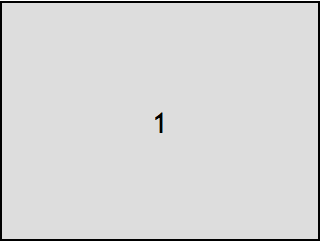
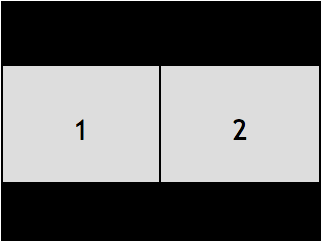

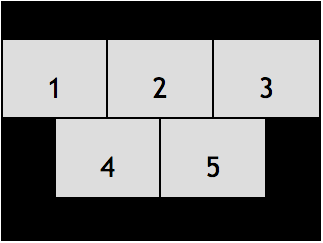
This is known as the "best fit" layout. Alternately, you can select from a number of other
predefined layouts. For the other layouts, you assign a class name to each OpenTok video streams to
determine how it will appear in the layout. (See Predefined
layout types.)
You can also define your own custom layouts using CSS. See Defining
custom layouts.
By default, the broadcast video is 640x480 pixels (SD landscape, 4:3 aspect ratio). Individual
OpenTok videos are arranged in container rectangles within the composite video. By default,
the video is drawn with the CSS object-fit property set to contain. For example, the following
illustration shows a best-fit layout with two SD landscape (4:3) videos (1 and 4) and two
HD landscape (16:9) videos (2 and 3):
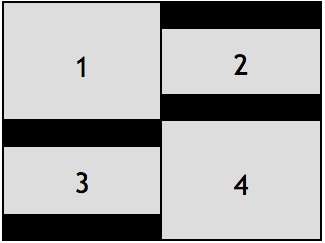
You can modify this behavior using custom layouts.
You can also set a broadcast stream to use an 480x640 (SD portrait, 3:4 aspect ratio), 1280x720
(HD landscape, 16:9 aspect ratio), 720x1280 (HD portrait, 9:16 aspect ratio), 1920x1080
(FHD landscape, 16:9 aspect ratio), 1080x1920 (FHD portrait, 9:16 aspect ratio) resolution when you
call the start broadcast method of the OpenTok
REST API. You may want to use a portrait aspect ratio for broadcasts that include video streams
from mobile devices (which often use the portrait aspect ratio).
Specifying the initial layout type
When you start the live streaming broadcast for a session,
using the OpenTok REST API, you can, optionally, specify the initial layout type.
Set the Content-Type to "application/json" and set the in the layout type as a property of the JSON
data sent in the POST request.
{
"sessionId": "2_MX44NTQ1MTF--bm1kTGQ0RjVHeGNQZE51VG5scGNzdVl0flB-",
"layout": {
"type": "pip"
}
}
If you are using a custom layout (see Defining
custom layouts), set the
type property to "custom" and pass in the stylesheet as an additional property —
stylesheet:
{
"sessionId": "2_MX44NTQ1MTF--bm1kTGQ0RjVHeGNQZE51VG5scGNzdVl0flB-",
"layout": {
"type": "custom",
"stylesheet": "stream.instructor {position: absolute; width: 100%; height:50%;}"
}
}
You can also specify a layout type to use when there is a screen-sharing stream
in the session by setting the screenshareType property of the layout property (see
screen-sharing layouts):
{
"sessionId": "2_MX44NTQ1MTF--bm1kTGQ0RjVHeGNQZE51VG5scGNzdVl0flB-",
"layout": {
"type": "bestFit",
"screenshareType": "pip"
},
"name" : "archive_name",
"outputMode" : "composed"
}
The request returns a 400 error response code if you specify an invalid type.
You can also you can also specify the initial layout type when starting an
broadcast using the OpenTok server SDKs:
If you do not specify an initial layout type, the HLS or RTMP stream uses the best fit layout type.
If you specify any other layout type, be sure to apply appropriate layout classes for streams in
the OpenTok session (see Assigning layout classes to OpenTok
streams).
See Predefined
layout types.
Dynamically changing the layout type during a live streaming broadcast
You can dynamically change the layout type by calling the OpenTok
/broadcast/layout REST API.
Set the Content-Type to "application/json" and include the layout type as a property of
the JSON data in the PUT request:
{
"type": "pip"
}
If you are using a custom layout (see Defining
custom layouts) set the type
property to "custom" and pass in the stylesheet as an additional property — stylesheet:
{
"type": "custom",
"stylesheet": "stream.instructor {position: absolute; width: 100%; height:50%;}"
}
You can also specify a layout type to use when there is a screen-sharing
stream in the session by setting the screenshareType property (see
screen-sharing layouts):
{
"type": "bestFit",
"screenshareType": "pip"
}
The request returns a 400 error response code if you specify an invalid type.
You can also you can also change the layout type using the OpenTok server SDKs:
When specifying a layout type other than the default Best Fit layout type, be sure to apply
appropriate layout classes for streams in the OpenTok session (see Assigning layout classes to
OpenTok streams).
Selecting streams to be included in a live streaming broadcast
When you start a live streaming broadcast, if you set the streamMode to "manual", you can choose
the streams to include in the broadcast. You can add and remove streams during the broadcast.
And you can specify whether the broadcast will include a stream's audio or video (or both). See
Starting a live streaming broadcast and
Selecting streams to be included in a live streaming broadcast.
Enabling DVR functionality in HLS broadcasts
HLS broadcasts support DVR functionality, which lets users rewind, pause, and resume the broadcasts
(in players that support DVR). You can set the dvr option to true when
starting a live streaming broadcast.
With DVR enabled, the HLS URL will include a ?DVR query string appended
to the end.
The DVR feature provides a two-hour window for playing back broadcast content. While the
broadcast is in progress, you can play back (and rewind to) any point in the broadcast up
to two hours prior to the current time. The DVR recording is unavailable two hours after
the broadcast is stopped.
The manifest of the HTTP live stream includes an EXT-X-PROGRAM-DATE-TIME header, which is set to
the timestamp of the real-time start of the capture of the streaming segment. This is defined
in the HTTP live streaming specification.
This is set to a ISO 8601:2004
date/time value, in UTC.
For example, the header will look like:
#EXT-X-PROGRAM-DATE-TIME:2021-09-02T11:45:00.810+00:00
These timestamps let you synchronize events in client applications to account for the delay in the HLS stream.
For example, if you want to send a client an event to display an emoji at a specific time in the video
stream, the client can use the timestamp to delay the display of the emoji based on the delay of the
received stream.
Low-latency HLS broadcasts
To set an HLS broadcast to support low-latency mode, set the low-latency option to true when
starting a live streaming broadcast.
Some HLS players do not support low-latency mode.
This feature is incompatible with DVR HLS broadcasts.
Simultaneous broadcasts
To start multiple live streaming broadcasts for the same session
simultaneously, set the multiBroadcastTag option when
starting each live streaming broadcast.
You must set this to a unique string for each simultaneous broadcast of an ongoing session.
Although you can specify multiple RTMP streams when starting a live streaming broadcast,
they will each use the same options (such as the assigned streams and layout). However,
when you start simultaneous broadcasts (by calling the REST method multiple times, with
the multiBroadcastTag option set), you can use different layouts and assign different
streams to each simultaneous broadcasts.
Audio-only and video-only broadcasts
When you start a live-streaming broacast using the OpenTok REST API,
you can specify whether it will include audio, video, or both. (See the hasAudio and hasVideo options.) The default is to broadcast both.
Note: Audio-only broadcasts will include video with black 160x120 frames in RTMP streams.
Some endpoints, like YoutTube and Facebook, do not accept audio-only RTMP streams.
Use the OpenTok REST API to get information
about a live streaming broadcast or to list
live streaming broadcasts. Or use the OpenTok server SDKs:
Monitoring live streaming broadcast status changes
You can register a callback URL (webhook) to receive notifications of status changes for a project's
live streaming broadcasts. The status of an live streaming broadcast is set to ether "started" or "stopped".
To register a broadcast callback for a project:
Log in to your Vonage Video API Account.
In the left-hand menu, select the desired Account (if you have multiple accounts).
In the left-hand menu, select the Project for which you want to register a secure callback.
Scroll down to Project Settings. Click the Edit icon, turn on the Secured Callback slider button,
and click the Save button.
Currently, you must enable secured callbacks to set a Broadcast Monitoring callback.
If you disable secure callbacks, any broadcast callback you set will be disabled.
Locate the Broacast Monitoring section and click the Configure button.
Specify the callback URL and (optionally) a signature secret.
For more information on secure callbacks, see this page.
When a broadcast's status changes, the server sends HTTP POST requests to the URL you supply.
The Content-Type for the request is application/json. The data of the request is a JSON object
of the following form:
{
"id": "1748b707-0a81-464c-9759-c46ad10d3734",
"sessionId": "2_MX4xMDBfjE0Mzc2NzY1NDgwMTJ-TjMzfn4",
"projectId": 100,
"createdAt": 1437676551000,
"updatedAt": 1437676551000,
"event": "broadcast",
"group": "status",
"resolution": "640x480",
"streamMode" : "auto",
"streams" : [],
"broadcastUrls": {
"hls" : "http://server/fakepath/playlist.m3u8",
"hlsStatus": "live",
"rtmp": {
"foo": {
"serverUrl": "rtmps://myfooserver:443/myfooapp",
"streamName": "myfoostream",
"status": "live"
},
"bar": {
"serverUrl": "rtmp://mybarserver:443/mybarapp",
"streamName": "mybarstream",
"status": "live"
}
}
},
"settings": {
"hls": {
"dvr": false,
"lowLatency": false
}
},
"status": "started"
}
The JSON object includes the following properties:
id — The unique ID for the broadcast.sessionId — The Video API session ID.projectId — Your Video API project ID.group — This is set to "broadcast".event — This is set to "status".createdAt — The time the broadcast started, expressed in milliseconds since
the Unix epoch (January 1, 1970, 00:00:00 UTC).updatedAt — For this GET method, this timestamp matches the createdAt
timestamp.resolution — The resolution of the broadcast (either "640x480", "1280x720",
"1920x1080", "480x640", "720x1280", or "1080x1920").status — The status of the broadcast: either "started" or
"stopped".-
broadcastUrls — Details on the HLS and RTMP broadcast streams.
For an HLS stream, the URL is provided as the hls property.
See the
OpenTok live streaming developer guide for more information on how to use this URL. The hlsStatus property is set to one of the following:
-
"connecting" — The OpenTok server is in the process of starting
transcoders. This is the initial state.
-
"ready" — The OpenTok server has succesfully initialized but
the CDN is not consuming media.
-
"live" — The OpenTok server has succesfully initialized and
the CDN is consuming media.
-
"ended" — The source stream has ended. If DVR is enabled and
pre-recorded media is requested, then the status will transition
to "live".
-
"error" — There is an error in the OpenTok platform.
For each RTMP stream, the RTMP server URL and stream name are provided, along with the RTMP
stream's status.
status — The status of the RTMP stream. This property set to one of the following:
-
connecting — The OpenTok platform is in the process of connecting to the
remote RTMP server. This is the initial state, and it is the status if you start when there
are no streams published in the session. It changes to "live" when there are streams (or it
changes to one of the other states).
-
live — The OpenTok platform has successfully connected to the remote RTMP
server, and the media is streaming.
-
offline — The OpenTok platform could not connect to the remote RTMP
server. This is due to an unreachable server or an error in the RTMP handshake. Causes
include rejected RTMP connections, non-existing RTMP applications, rejected stream names,
authentication errors, etc. Check that the server is online, and that you have provided the
correct server URL and stream name.
-
error — There is an error in the OpenTok platform.
serverUrl — The RTMP server URL.
streamName — The RTMP stream name.
-
settings — Further details on the HLS broadcast stream.
This properties object
includes an hls property with the following properties:
-
dvr — Whether
[DVR functionality](/developer/guides/broadcast/live-streaming/#dvr)
is enabled for this broadcast.
-
lowLatency — Whether
[low-latency mode](/developer/guides/broadcast/live-streaming/#low-latency)
is enabled for the HLS stream.
multiBroadcastTag — The unique tag for simultaneous broadcasts (if one was set).streamMode — Whether all streams are included in the broadcast (`"auto"`)
or you select streams to include in the broadcast (`"manual"`). See
Selecting streams to be included in a live streaming broadcast.
streams — An array of objects corresponding to streams currently being
broadcast. This is only set for a broadcast with the status set to "started"
and the streamMode set to "manual". Each
object in the array includes the following properties:
-
streamId — The stream ID of the stream included in the broadcast.
-
hasAudio — Whether the stream's audio is included in the broadcast.
-
hasVideo — Whether the stream's video is included in the broadcast.
Known issues with the OpenTok live streaming broadcast feature
The live streaming broadcast feature has the following known issue:
- When you stop a live streaming broadcast, the last 5 seconds (prior to stopping the
broadcast) of content from the OpenTok session are omitted from the broadcast stream.